For the last few months, Samsung TV owners have been reporting a problem that causes their tv screen to go black. This issue is the Samsung TV Black Screen of Death. Samsung TV owners have taken to social media and online forums to voice their complaints about this problem.
Some people say that their TVs turn off completely while others report that only part of the screen goes black.
After doing a good amount of research on this issue, I have finally came out with this amazing guide in which I have mentioned 15 Ways to Fix Samsung TV Black Screen of Death issue.
Without waiting any further let’s directly jump into the guide.
Table of Contents
What is the Samsung TV Black Screen of Death?
The Samsung TV Black Screen of Death is a problem which has affected many samsung tv users till date. The cause of the problem is unknown, but it appears to be related to a firmware update. Affected TVs will suddenly stop showing the picture, and will just display a black screen.
The sound may still be working, but the tv screen will be completely black. The problem can be temporarily fixed by unplugging the TV and then plugging it back in, but it will eventually happen again.
How To Fix Samsung TV Black Screen of Death?
One afternoon, you sit down in front of your Samsung TV to watch your favorite show, only to be greeted by a black screen. You try turning the TV off and on again, but the black screen remains. You may be experiencing the Samsung TV black screen of death.
While this can be frustrating, there are a few things you can try to fix the problem.
1. Try Soft Reset

One possible fix for a samsung smart tv black screen of death is to perform a soft reset. To do this, unplug your tv from its power source and then press and hold the power button for 30 seconds. After this, plug it back in and press the power button.
Now see if the issue has been resolved. If the black screen persists, try one of the other methods below.
2. Check If All Cables Are Connected Properly

Another way to fix samsung tv black screen of death issue is to check if all the tv cables are connected properly. Make sure that the HDMI cable is firmly plugged into the port on your tv. If it is not, then unplug it and plug it back in. Also, check that the power cord is plugged into an power outlet and the other end is plugged into your TV.
If everything appears to be connected correctly, try pressing the power button on your samsung tv remote. If your tv turns on and you can see the screen properly, the problem was most likely to be with the HDMI cable or the power cord.
But, if your tv turns on and you still sees the black screen, the problem may be something else.
Also Read About: How to Fix Samsung TV Error Code 107
3. Change the Remote Batteries

If your remote is the problem behind this black screen on your samsung tv then changing the batteries might fix this issue.
To do this, open up the back panel of your remote, remove the old batteries, insert the new batteries and close the back panel. Once done, try using your tv again. If the black screen is gone, then you know that changing the batteries was the fix. Otherwise, you’ll need to continue following these steps until you find a solution.
4. Update Your Samsung TV’s Firmware

Believe it or not, one of the most common causes seeing blackness on your tv’s screen is a firmware error. You may be able to fix this problem by simply updating your tv’s firmware. To update tv firmware,
- First, click on the home button on your samsung remote and move to your tv settings option.
- Move to Support –> About This TV and see your tv’s model number and note it down.
- Now plug-in a USB in your laptop and visit Samsung’s official website and search for your TV’s model number.
- Click on the result and scroll down to Manuals and Downloads and download the Upgrade File (USB Type).
- Copy that file in the USB and now plug-in the USB on your TV.
- Now, click on the home button again on your Samsung TV remote.
- Navigate to the Settings option, and then go to Support.
- Click on Software Update.
- Click Update now.
After few minutes (depending on your internet speed), your samsung tv firmware upgradation will be completed, and your tv will restart automatically.
Try turning on your tv now and see if the black screen problem has been fixed.
5. Factory Reset Samsung TV
If you are not able to fix your samsung tv’s black screen issue till now, then you can try factory resetting your tv. This will wipe all your data and settings from your tv, so make sure you have your login information for any apps you are using and remeber all custom settings you’ve created.
To factory reset your Samsung TV,
- Press the Menu or Home button on your tv remote.
- Move to Settings –> General and select Reset. (For old model of samsung tvs, try Settings –> Support –> Self Diagnosis –> Reset).
- A pop will appear on your screen asking for a password. Enter “0000” as the password.
Your tv will turn off and on and the initial setup screen will now be displaying on your TV. If that works then the black screen issue is now solved.
6. Check if the TV Input Settings are Configured Correctly
After you have completed the previous steps, it is time to check your TV’s input settings. If your TV is not set to the correct input, it might appear as if the screen is black.
To change the input,
- Press the Menu or Home button on your tv remote.
- Use the remote joystick to move to the Source option.
- From there select the correct input on which you want to keep your TV.
- Now restart your tv and see if it is back to normal or not.
If you are still having trouble, don’t worry as there are more ways to solve this issue which are described below.
7. Turn off the Energy Saving Mode

If your tv’s energy saving mode or power saving mode is on your tv will enter in a low power state after being inactive for a certain period of time. To turn off the energy saving mode,
- Click on the home button on your Samsung TV remote and navigate to the Settings option.
- Now click on System –> Eco Solution –> Energy Saving Mode.
- Select Off from the drop down menu.
Once you’ve done this, your tv should return to its normal state. If it doesn’t, then you may need to try another fix.
Also Read About: How to Fix Samsung TV Error Code 102
8. Plug-in Your TV to a Different Power Outlet

One of the most common causes of a black screen is a loose power cable. If your TV is plugged into a power strip, try plugging it directly into a wall outlet. This will ensure that there is no problem with the power supply.
If this doesn’t fix the issue, try plugging the TV into a different outlet in a different room. This will rule out any problems with the outlets themselves.
9. Turn off the Sleep Timer
According to Samsung, one possible reason for you facing the samsung black screen of death can be the sleep timer. The sleep timer is a feature that automatically shuts off your TV after a set period of time which is also known as a power saver mode.
However, if the sleep timer is accidentally turned on, it can cause your TV to turn off unexpectedly. To fix this, simply go to your TV’s settings and disable the sleep timer. This should stop your TV from turning off unexpectedly.
Here is how you can do that:
- Press the Menu or Home button on your tv remote.
- Move to Settings –> General and select System Manager.
- Once clicked, Tap on Time and there you will see Sleep Timer.
- See if the Sleep Timer is Turned On or Off. If turned on then turn it off and restart your TV.
This should solve your issue but if the sleep timer is already turned off then you should try another method.
10. Check Your Samsung TV’s Backlight
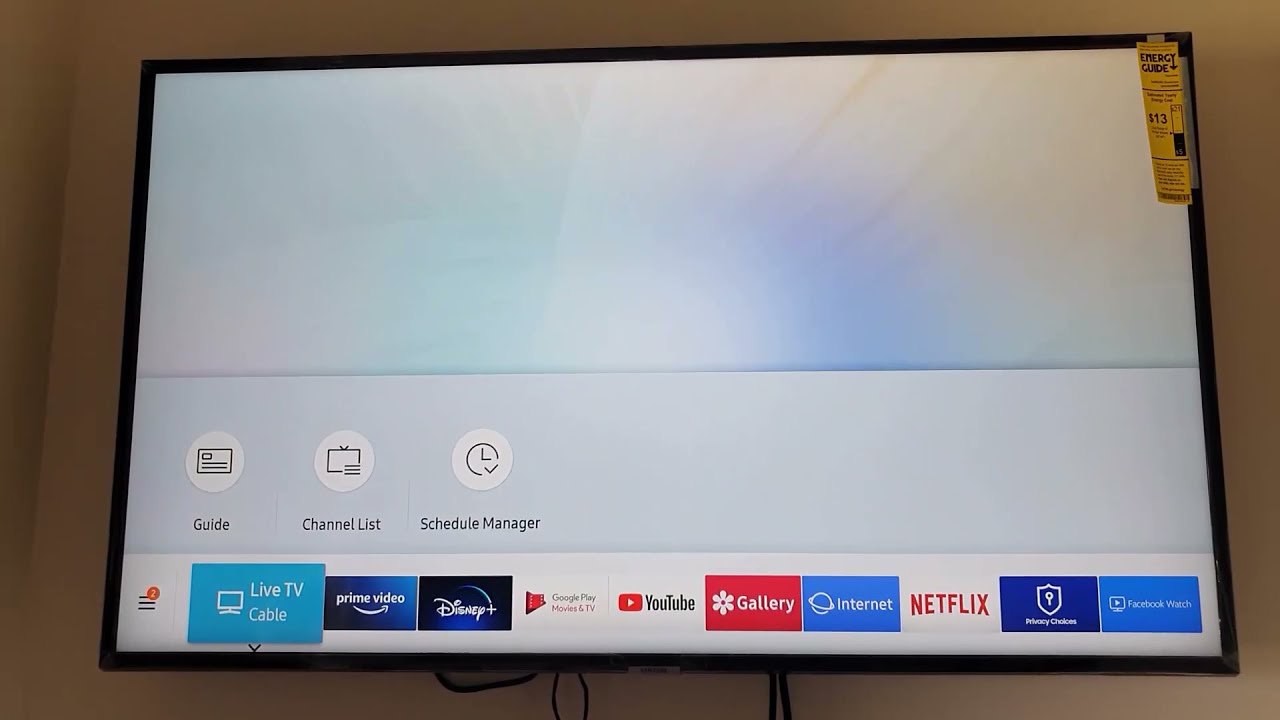
The backlight on your Samsung TV is what makes the picture visible. If you are facing a black screen then it might be possible that the backlight settings are not set to proper range. You can check that by,
- Pressing the Menu or Home button on your tv remote.
- Clicking on Picture and moving to Expert Settings option.
- See if the backlight range is at 0 or set to somewhere between 50-100. Move the range to see if you see any change in your black screen.
If you are not noticing any change in there then try increasing the volume of your TV using the remote and see if you can hear anything. If you are able to hear anything then it means that your TV is working properly but there is some issue with your tv’s backlight or LED strip.
11. Check the LED Backlight Strips

To check if the LED strips of your backlight is working or not you first need to open the back panel of your samsung tv. Then, open the LCD connectors very carefully and then open the body lock. After removing all the locks and connectors, take out the LCD panel carefully. Once removed, you will now see the main LED strips.
To check if the LED strips are working or not, turn on your TV and see which LEDs are showing the light. If you see that a few or none of those LED strips are working then try contacting a tv repair guy and get it fixed.
Once fixed, try to turn on your tv again to see if the issue is still there or not.
12. Use an Uninterruptible Power Supply Device
If the power supply is not stable then you may face black screen issue on your samsung tv. In such case, using voltage management devices or UPS can help you to control this sudden fluctuation and other voltage irregularities. This can ensure that these irregularities are not causing any damage to your TV.
A UPS provides backup power in case of a power outage, and it can also help to protect your TV from power surges.
13. Remove All Connected Streaming Devices
From AmazonBasics to Roku, nearly everyone uses some sort of streaming device these days. while these devices offer a convenient way to watch your favorite shows, they can also be the cause of your Samsung TV’s black screen of death.
If you’re experiencing this issue, you should remove all of the devices that are connected to your tv. Once they’re disconnected, try turning on your tv and see if the problem has been resolved. If not, there are a few other things you can try, but unplugging your streaming devices is often all it takes to fix this frustrating issue.
14. Power Cycle Your Samsung TV
Power cycling the tv simply means turning your tv off and then back on again. Sometimes this can clear up minor issues and get your tv working properly again. Here’s how to power cycle your samsung tv:
- First, make sure that your TV is turned off.
- Next, unplug the power cord from the power socket.
- Wait for 30 seconds, then plug the power cord back in.
- Turn on your tv and see if the issue has been resolved.
If power cycling doesn’t fix the problem, you may need to contact samsung customer support for further assistance.
15. Contact Samsung Customer Support

If you’ve tried these troubleshooting steps and you’re still seeing a black screen, contact Samsung customer support. The representatives will be able to help you troubleshoot the issue and get your TV up and running again.
How Do I Reset My Samsung TV When the Screen is Black?
There are 2 ways to reset your samsung tv with black screen. The first one is to perform a soft reset and the second one is to do a factory reset.
A soft reset will restart your Samsung TV without deleting any of your saved data or settings. To perform a soft reset, press and hold the Power button on the back of your TV for 30 seconds until the LED light turns off. Then unplug the power cord from the wall socket. After 30 seconds have passed, plug it back in and turn on your tv.
If you’re looking to delete all of your saved data and restore your tv to its original factory settings, then you should try performing a factory reset. Steps to perform this are given above in this article.
What Causes a Samsung TV Screen to Go Black?
There are a number of possible causes for this problem, including loose connections, bad HDMI cable, corrupt firmware, and more. Loose connections are often the culprit, as the cables can come loose over time or become damaged. Check all of the connections to be sure they are secure.
Final Words
We hope this article has helped you resolve the issue of a samsung tv with black screen. If none of the solutions mentioned above have worked for you, then it’s recommended that you contact Samsung customer support for further assistance. They’ll be able to help you diagnose and resolve the issue quickly so that you can get back to enjoying your favorite shows and movies.
FAQs – Samsung TV Black Screen of Death
What to do When your TV Turns on but the Screen is Black?
If your TV turns on but the screen is black, the first thing you should do is check all of the cable connections. Make sure that they are secure and firmly connected to both your TV and the HDMI device.
If all of the connections are secure, try power cycling your tv or resetting it to its factory settings.
Is There a Reset Button on a Samsung TV?
Yes, there is a reset button on all Samsung TVs. It’s usually located on the back of the TV in the lower right corner. If you can’t find it, consult your owner’s manual for more information. Pressing this button will reset your tv to its factory settings.
How Can I fix a Samsung TV that Doesn’t Have a Picture but Have Sound?
If your Samsung TV doesn’t have a picture but has sound, it could be caused by a few different things. First, try power cycling the tv and check all of the connections for any loose or damaged cables. If that doesn’t work, you may need to reset your tv to its factory settings to fix the issue.
Also Check About These Issues If You Are a Samsung TV User:





