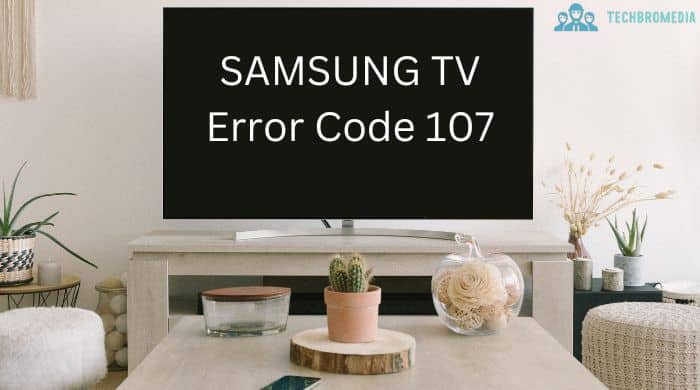Samsung TVs are known for their outstanding picture quality and smart features. However, like every other electronic device, they can occasionally experience problems too and one such problem is Error Code 107.
The error code 107 on samsung tv indicates that there is a problem with your tv’s internet connection. This can be annoying, especially if you’re watching your favourite tv show. It is a common issue that can occur on any model of samsung tv.
But don’t worry, I’ve got you covered! In this article, I’ll guide you through some easy steps to fix the error code 107 on your samsung tv.
Table of Contents
What is Samsung TV Error Code 107?
Samsung tv error code 107 is an issue which is related to the internet connection and network that indicates that there is a problem with the TV’s internet connection. This error message usually appears when your tv is unable to connect with the internet connection or when the connection is quite weak or unstable.
This error may also occur due to an outdated firmware or incorrect network settings on your tv.
How to Fix Samsung TV Error Code 107
If you’re seeing error code 107 on your samsung smart tv then don’t worry! You can try the below given steps to fix the issue:
Check Your Internet Connection
- The first step to fixing the error code 107 is to check your internet connection. Make sure that your samsung tv is connected to the internet and that the connection is stable.
- You can try resetting your internet router by unplugging it for a few seconds and then plugging it back in.
- If you’re using a wireless connection, try moving your tv closer to the router or try connecting it via an ethernet cable to improve the signal strength.
Check for Firmware Updates
- Another reason why you might be seeing the error code 107 on your samsung tv can be an outdated firmware. To check if your samsung tv is on outdated firmware, simply go to your tv settings menu and select “Support”.
- Then, select “Software Update” and choose “Update Now” to check if there are any updates available.
- If there is any update available, follow the on-screen instructions to install it.
- Once the updating is completed, try restarting your tv and see if the error is gone.
Reset Network Settings
- If the above steps don’t work, you can try resetting your network settings on your TV.
- Go to your tv settings menu and select “General.”
- Then, select “Network” and choose “Reset Network Settings.”
- Follow the on-screen instructions to complete the process.
Reboot Your Samsung TV
- Press and hold the power button on your samsung tv remote for at least 5 seconds until your tv turns off.
- Now, unplug your tv from the power outlet.
- Wait for at least 1 minute and then plug it back in the outlet.
- Press the power button on your tv’s remote to turn it on and see if the error is still there.
Contact Samsung Support
- If none of the above steps has worked for you then you can contact samsung support for further assistance.
- You can visit the official website of samsung and look for support options, such as live chat or phone support.
- Make sure to provide them with the model number of your samsung tv and tell them that you are seeing the error code 107 on your tv screen so they can assist you better.
Why am I Getting Error Code 107 on my Samsung TV?
You might be getting the error code 107 on your samsung tv because of various reasons, such as a weak or unstable internet connection, outdated firmware, incorrect network settings, or incorrect tv settings.
One of the common reasons for this samsung error code is a weak or unstable internet connection. If your samsung tv is unable to establish a stable internet connection with your Wifi or internet connection then you may see the error code 107 on your screen.
This can happen if the Wifi signal is weak or if there are too many devices connected to your smart hub, causing slow internet speed.
Another reason for this error code could be an outdated firmware. Firmware updates are quite essential for your tv’s performance and security. If you haven’t updated your samsung tv firmware in last few months then it could be reason of you getting this error code.
Lastly, incorrect network settings can also cause this error. If you’ve recently changed your network settings or have entered incorrect login credentials then your tv may not be able to connect to the internet, resulting in error code 107.
To fix the error code 107 on your samsung tv, try checking all the steps which I have listed above one by one, and see if any of those works for you. If not, then try contacting to the customer support team of samsung.
Can I fix the error code 107 by doing a factory reset to my samsung tv?
Yes, resetting your samsung tv to its factory settings might the fix error. However, keep in mind that this should be your last resort as it will delete all your customized settings and data, including your apps, network settings, and login information.
Before trying the factory reset option, make sure that you have tried all other solutions mentioned in this article. If nothing works, then you can proceed with factory reset.
To do this, go to the Settings menu on your Samsung TV, select “Support” –> “Device Care” –> “Self-Diagnosis” –> “Reset Smart Hub”. Once clicked enter your pin code (usually it is 0000), and follow the on-screen instructions to reset your TV.
Can I update the firmware of my samsung tv using external file by downloading it from official website?
Yes, you can update the firmware of your samsung tv by downloading the firmware file from the official website and then transferring it on your tv via a usb drive.
- To update the firmware using an external file, visit the samsung official website and download the correct firmware file by checking your tv model.
- Once you have downloaded the file, copy it to a USB drive and then connect the drive to your TV.
- From there, you can navigate to your tv settings menu and select system, then move to software upgrade and you will see an additional option “by USB”. Select it to start the upgrading process.
It’s very important to make sure that you have downloaded the correct firmware file for your TV to avoid any issues during the updating process.
Conclusion
In conclusion, Samsung tv error code 107 can be a frustrating issue which can prevent you from enjoying your favourite shows and movies. However, by following the troubleshooting methods listed above in this article, you can easily resolve the error and get your tv back up and running in no time.
FAQs – How to Fix Samsung TV Error Code 107?
How can I check if my Samsung tv firmware is up-to-date?
To check if your Samsung TV’s firmware is up-to-date, go to the settings menu and select “Support.” Then, select “Software Update” and choose “Update Now” to check for any available updates. If there are updates available, follow the on-screen instructions to install them.
How do I reset network settings on my Samsung TV?
To reset network settings on your Samsung TV, go to the settings menu and select “General.” Then, select “Network” and choose “Reset Network Settings.” Follow the on-screen instructions to complete the process. This will reset the network settings to default, and you’ll need to set them up again to connect to the internet.
Also Read About: