Wondering how to turn on WiFi on LG TV? You’re not alone! This is a question we hear all the time from our readers. WiFi is an essential part of any smart TV, so it’s important to get it working regularly and correctly.
In this article, we’ll walk you through the steps on how to turn on WiFi on your LG TV if it is not working.
Let’s get started!
Table of Contents
Why is my LG TV WiFi Turned off?
There are a few reasons why your LG TV wifi might be turned off. One of the most common reasons is because it is not connected to the internet. If your LG TV is not connected to the internet, it will not be able to connect to the wifi network.
Another reason why your LG TV’s wifi may be turned off is because the wi fi connection is not available in your area. If the wifi network is not available in your area, it will not be possible for your LG TV to connect to it.
There might be a problem with your router or even with your TV’s internet connection settings.
There can be many reasons and I are going to help you fix it.
How to Turn WiFi on LG TV?
There are a few steps that you need to follow in order to turn on your wifi connection on your LG TV.
1. Try Turning Your TV Off and On
Turning your TV off and on may sound like a basic troubleshooting step, but it can actually be an effective solution in resetting your wifi connection. If your LG TV won’t connect to your wifi network, try powering off your TV, waiting a minute or two, and turn it back on.
This will often clear up any minor connection issues and get your wifi working back as normal again.
If this doesn’t work, you can try the next step which is checking the wiring connections of your router.
2. Check the Wires of Your Router
Make sure that all of the cables are securely connected to your wifi router and there are no wires which are damaged. In addition to this, check if there are any loose connections. If everything looks good on the router side, the next step is to check your router settings.
3. Check Your Wifi/Router Settings
If you have a wired router then you can definitely check the connections but if you are using a wireless router then there are a few things which you surely need to check if internet is not working on your lg tvs.
- First, check if your tv is trying to connect to the correct SSID or wifi name.
- Second, see if the router is set to the right encryption method or not. WPA2 is the most common and most secure encryption method, so that’s what you should be using.
- Finally, see if the router has a firewall enabled. If it does, then you’ll need to add your TV’s IP address to the list of allowed devices.
With all these steps, you should be able to connect lg tv to the wifi without any problems.
4. Reboot Your Router
If you’re still having trouble connecting your lg tv to the internet, it’s worth trying to reboot your router. This can often fix temporary connection issues. A reboot will clear out all the old connections and give your router a fresh start. Plus, it only takes a minute or two.
Simply unplug the router, wait for 30 seconds, and plug it back in. Once you’ve done that, try connecting to your lg tv to the wi fi connection again. The reboot might have fixed the problem now and internet will be working on your lg smart tv now.
5. Change the Time and Date Settings

If your lg tv is showing wrong time and date then it could possibly a reason causing problems with your wifi connection.
To fix this, simply go into the settings menu and look for the date and time option. Click on it and change the time and date. Once done, restart your tv and try connecting to the wifi network now. This should solve the internet connection problem. If it doesn’t, then there may be another issue at play.
Either way, it’s a good idea to keep your tv’s time and date settings up-to-date to ensure a smooth wifi experience.
6. Change Your Country Settings

Some people may not know this, but the country settings on your TV can actually affect your wifi connection. If you’re having trouble connecting to wifi, one of the things you can do is check your country settings. To do this,
- Go to the main menu
- Navigate to the “Settings” tab.
- From there, scroll down to the “LG Services Country” section and select your preferred country.
- Click on “Yes” to finalize.
Now, restart your tv and see if doing this solves your wifi connection issue or not.
7. Change the DNS Settings
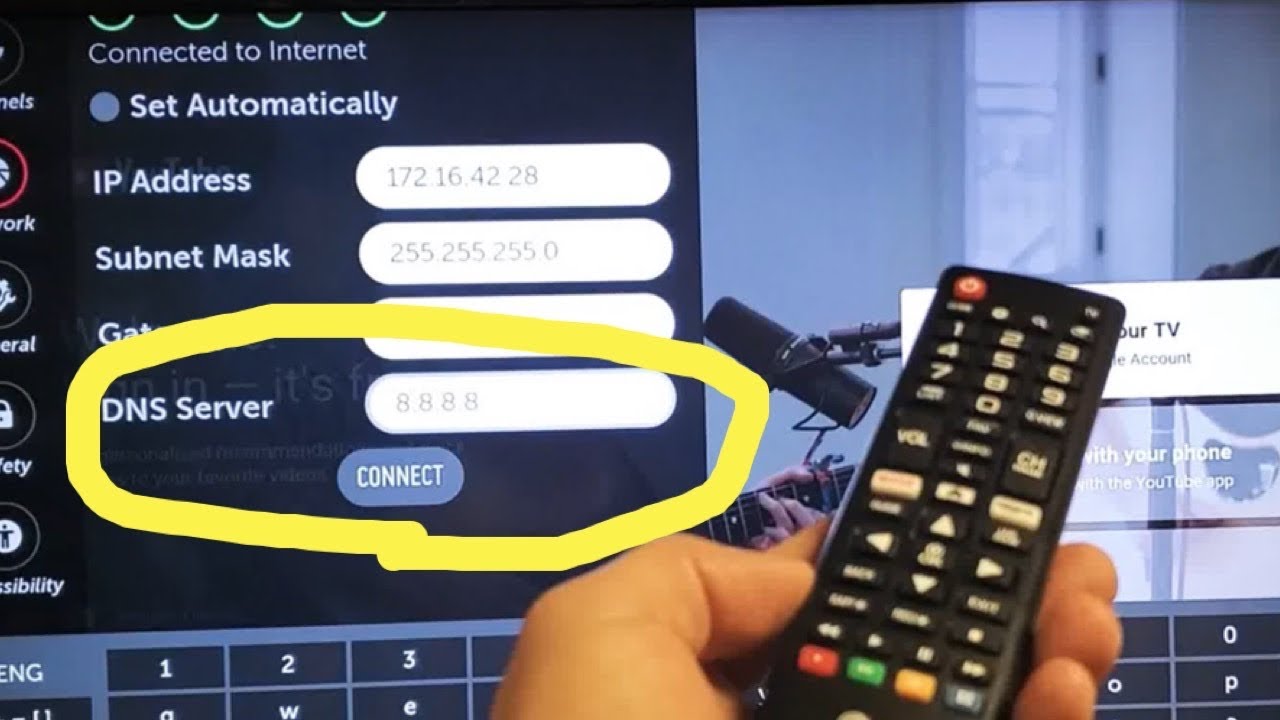
If you’re having trouble connecting your lg tv to the internet, one thing you can try is changing the DNS settings. to do this,
- Press the menu button on your lg remote control.
- Navigate to the settings menu.
- Click on Network –> Wi-Fi connection.
- Click on Advanced Network Settings tab.
- Click on EDIT.
- Now you will see the blank area where you can enter the IP from your router’s IP range. Also, enter your router network mask in the subnet mask section.
- Enter the DNS address in the given field. (You can use 8.8.8.8 and 8.8.8.4 DNS servers)
- Click on Confirm and Connect.
This should solve your lg tv wifi issue now.
8. Factory Reset Your LG TV
It’s always a good idea to reset your lg tv back to factory settings if you’re having wifi difficulties. Sometimes, the wifi connection on your lg tv can become corrupted or outdated, and the only way to fix the problem is to start from scratch.
A factory reset will erase all of the data on your lg tvs, including your wifi password and settings. To reset your LG TV,
- Click on the menu button on your remote and navigate to the settings menu.
- Click on General –> Reset to Initial Settings.
- Click on “Yes” to confirm.
Once the reset is complete, your tv will restart and you’ll need to set up your wifi connection again. If you’re still having trouble connecting to wifi even after resetting your lg tv, you may need to try some other ways to solve the issue.
9. Unable to Join Because of an Incorrect Wi Fi Password
Another reason why you might not be able to join a wi-fi network on your lg tv is because of an incorrect password. If you’re confident that you’re entering the correct password, double-check to make sure that the characters are all in correct case format.
If you’re still having trouble, reset your router and try again.
10. “WiFi is Turned off” Message Showing on Screen
If you are seeing “WiFi is turned off” message appearing on your screen then this can be caused by a number of factors, including a weak wifi signal, incorrect internet network settings, or a problem with the router.
If you see this message, there are a few things you can do to try and fix the problem.
- First, make sure that the wifi router is turned on and within range of the TV.
- Next, check the network settings on the tv and ensure that you are connected to the correct network.
- Finally, if you are still having trouble, try restarting the TV and router.
With these simple tips, you should be able to get your lg tv connected to wifi in no time.
11. Check for Software Updates
One main reason why you might not be able to connect your lg tv to wi-fi is because it might needs a software update. To check for updates,
- Click on the menu button on your lg tv remote.
- Navigate to the settings menu.
- Select “About TV”.
- Click on check for updates.
- If there are any updates available, then click on update now to start the updating process.
Once updated, restart your tv and then try to connect to your wifi. It should work now.
NOTE: See if the Allow Automatic Updates checkbox is checked.
How to Turn on WiFi on LG TV With Remote
You can turn wifi on your lg tv using your lg tv remote control in a few steps.
- Press the home button or the menu button on your remote control and navigate to the settings option.
- Click on Network and move to the wifi connection option.
- Search for your wireless internet connection and click on it.
- Enter the password (if any).
- That’s it. Your LG TV is now connected to your internet and you can now stream anything online on the installed apps.
How to Turn on WiFi on LG TV Without Remote
Even though all lg tvs come with a remote control but if your remote control is not working then also you can turn on wifi on lg tv. Here is how:
- Turn on your TV.
- Press the home button which will be present on the front or on the right hand side of your tv.
- Once pressed, the main menu option will pop up on the screen. Select Settings option using the arrow keys present on your TV.
- Once you are in the settings menu, look for Network and then select WiFi settings option.
- Here, make sure that your WiFi is turned on. If not, turn it on and its done.
If you have followed all these steps then your wifi is turned on now on your lg tv and that too without a remote control.
What Should I Do if WiFi on my LG TV is Still Not Working?
If you have tried all the above mentioned steps and still the wifi is not working then there are a few alternative steps which you can try to connect your lg tv to internet.
Go for a Wired Connection
If you are unable to turn on wifi on your lg tv till now, then you can try connecting your tv to the internet using a wired connection. To do this, simply use an Ethernet cable to connect your tv to your wifi module/router.
This will provide a more stable connection than WiFi and should fix any connectivity issues you’re experiencing on your lg tv.
Try a Streaming Device
You can also try using a streaming device like Roku, Fire Stick, or Chromecast to connect your lg tv to the internet. This will allow you to stream content from apps like Netflix, Hulu, and more without having to worry about a WiFi connection.
To do this, simply connect the streaming device to your TV and then follow the instructions on how to set it up. Once it’s all set up, you should be able to stream content without any issues.
Conclusion
There are a number of ways to turn on WiFi on your LG TV. If you try turning your TV off and on, checking the wires of your router, rebooting your router, or changing the time and date settings, you may be able to fix the problem.
You can also factory reset your LG TV if none of these other methods work.
If you’re still having trouble, check for software updates or contact LG customer support.
FAQs
Why won’t my LG Smart TV let me turn on WiFi?
There could be a number of reasons why your LG Smart TV won’t let you turn on WiFi. It could be because you don’t have the latest software update, or it could be a problem with your router.
If you’re still having trouble, check for software updates or contact customer support.
How to Connect Old LG TV to WiFi?
Be it old or new, you can connect your LG TV to WiFi by following the steps mentioned in this article.
Also Read About:
Samsung TV Not Connecting to WiFi? [Try These 18 Easy Fixes]





