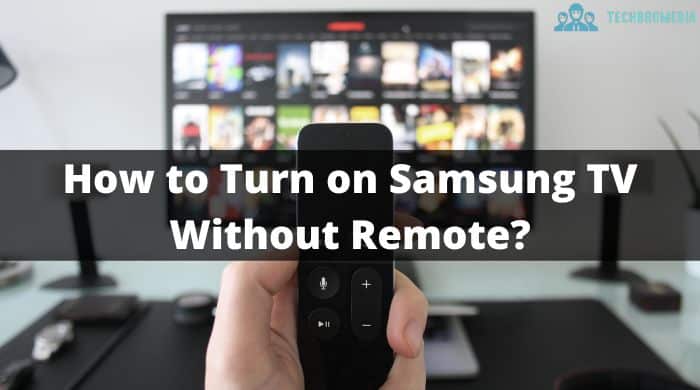Have you lost your Samsung TV remote or the batteries have run out, and you want to turn your TV on? Don’t worry. You can still turn on your Samsung TV without a remote control. In this article, we will show different methods using which you can turn on Samsung TV without remote.
Key Takeaways
- Turning on a Samsung TV without a remote control is possible.
- You can use the power button on the TV to turn it on manually.
- Alternatively, you can use a universal remote or a mobile app to control your TV.
- Enabling the Anynet+ (HDMI-CEC) feature allows you to turn on your Samsung TV manually using other devices’ remotes.
1. Using the Power Button on the Samsung TV
If you don’t have a remote control for your Samsung TV, don’t worry. You can still turn it on using the power button on the TV itself. To locate this button, simply look for a small button or switch on the bottom or back of your TV.
Once you have found the power button, press it once to turn on the TV. If it doesn’t turn on immediately, wait a few seconds for the TV to boot up. If your TV has a standby light, it should turn on once the TV has booted up.
It’s important to note that not all Samsung TVs have a physical power button, especially newer models. In this case, you’ll need to use an alternative method to turn on your TV without a remote.
Tips to Keep in Mind When Using the Power Button To Turn On Samsung TV
Here are a few tips to keep in mind when using the power button on your Samsung TV:
- Make sure your TV is plugged in and the power outlet is working properly before attempting to turn on your TV. If the power outlet is faulty, you may need to try a different outlet or have an electrician take a look.
- If you have trouble finding the power button on your TV, refer to the user manual for your specific model. The manual should provide detailed instructions on how to use the power button and any other buttons or switches on the TV.
- If you’re still having trouble turning on your TV, try unplugging it from the power outlet and plugging it back in after a few minutes. This can sometimes reset the TV and allow it to turn on using the power button.
2. Using a Universal Remote or Mobile App
If you don’t have your Samsung TV remote, you can still control your TV using a universal remote or a mobile app. This is a great alternative if you have lost or misplaced your remote.
Using a Universal Remote
A universal remote is a device that can control multiple devices, including your Samsung TV. If you have a universal remote that is compatible with your Samsung TV, you can use it to turn on your TV.
| Steps for using a universal remote: |
|---|
| 1. Turn on your TV using the power button on the TV itself. |
| 2. Press and hold the “TV” button on your universal remote. |
| 3. While holding the “TV” button, enter the code for your Samsung TV. You can find the code in the manual that came with your universal remote. |
| 4. Release the “TV” button and test the remote to see if it is working. |
Using a Mobile App
If you have a Samsung Smart TV, you can use the Samsung SmartThings app to control your TV. The app allows you to turn your TV on and off, adjust the volume, and change channels.
| Steps for using the Samsung SmartThings app: |
|---|
| 1. Download the Samsung SmartThings app from the App Store or Google Play Store. |
| 2. Connect your TV to the app by following the on-screen instructions. |
| 3. Once your TV is connected, you can use the app to control your TV. |
Using a universal remote or a mobile app is a convenient way to control your Samsung TV without a remote. These methods can provide a temporary solution until you can replace your lost or damaged remote.
3. Enable Anynet+ (HDMI-CEC) Feature
If you have a Samsung TV and HDMI-connected devices, you can activate the Anynet+ (HDMI-CEC) feature to turn on your TV without a remote. This feature allows you to control multiple HDMI-connected devices with a single remote, and the Samsung TV will automatically turn on when you use any of the connected devices.
How to enable this feature:
- Press the Menu button on your Samsung TV remote.
- Select System, then choose Anynet+ (HDMI-CEC).
- Select On and press Enter.
- Press the Return or Menu button to exit.
Your Samsung TV will now turn on automatically when you use any of your connected devices, such as a Blu-ray player or game console. If your Samsung TV does not turn on automatically, try turning on one of your connected devices and your TV should turn on as well.
This method is especially useful if you have lost your remote and want to turn on your Samsung TV manually. However, you may need to use a different remote or control the volume separately for each device.
Final Words
In conclusion, even without the original remote, there are multiple ways to turn on a Samsung TV. The built-in power button, if available, if one of the most easiest and straightforward method. Alternatively, you can go for a universal remote or the Samsung SmartThings mobile app which can give you all the features of your original remote. Finally, enabling the Anynet+ (HDMI-CEC) feature can allow you to turn on your Samsung TV when you operate any HDMI-connected device.
This guide provides all the necessary steps to regain control over your Samsung TV, even if you’ve lost the original remote.
Remember, the method you choose will depend on your personal preference and the resources available with you. With these options, you can easily power on your Samsung TV without a remote. Happy viewing!
FAQs – How to Turn on Samsung TV Without Remote
How do I turn on a Samsung TV without a remote?
There are several methods which I have listed above in this guide, which you can use to turn on a Samsung TV without a remote.
Can I use the power button on the Samsung TV to turn it on without a remote?
Yes, you can. The power button is usually located on the back or side of the TV. Simply press the power button to turn on the TV.
What are some alternative methods to control a Samsung TV without a remote?
You can use a universal remote or a mobile app to control your Samsung TV without a remote. Universal remotes are compatible with multiple devices, including Samsung TVs. Alternatively, you can download a mobile app that allows you to control your TV using your smartphone.
How can I enable the Anynet+ (HDMI-CEC) feature to turn on my Samsung TV manually?
To enable the Anynet+ (HDMI-CEC) feature, go to the settings menu on your Samsung TV. Look for the Anynet+ or HDMI-CEC option and turn it on. Once enabled, you can use the power button on any HDMI-connected device, such as a DVD player or a cable box, to turn on your Samsung TV.
What are the key points to remember about turning on a Samsung TV without a remote?
To turn on a Samsung TV without a remote, you can use the power button on the TV itself, use a universal remote or a mobile app, or enable the Anynet+ (HDMI-CEC) feature. These methods provide alternative ways to power on your Samsung TV when the remote is not available.
You Can Also Read Our Guides:
How to Fix Samsung TV Error Code 102